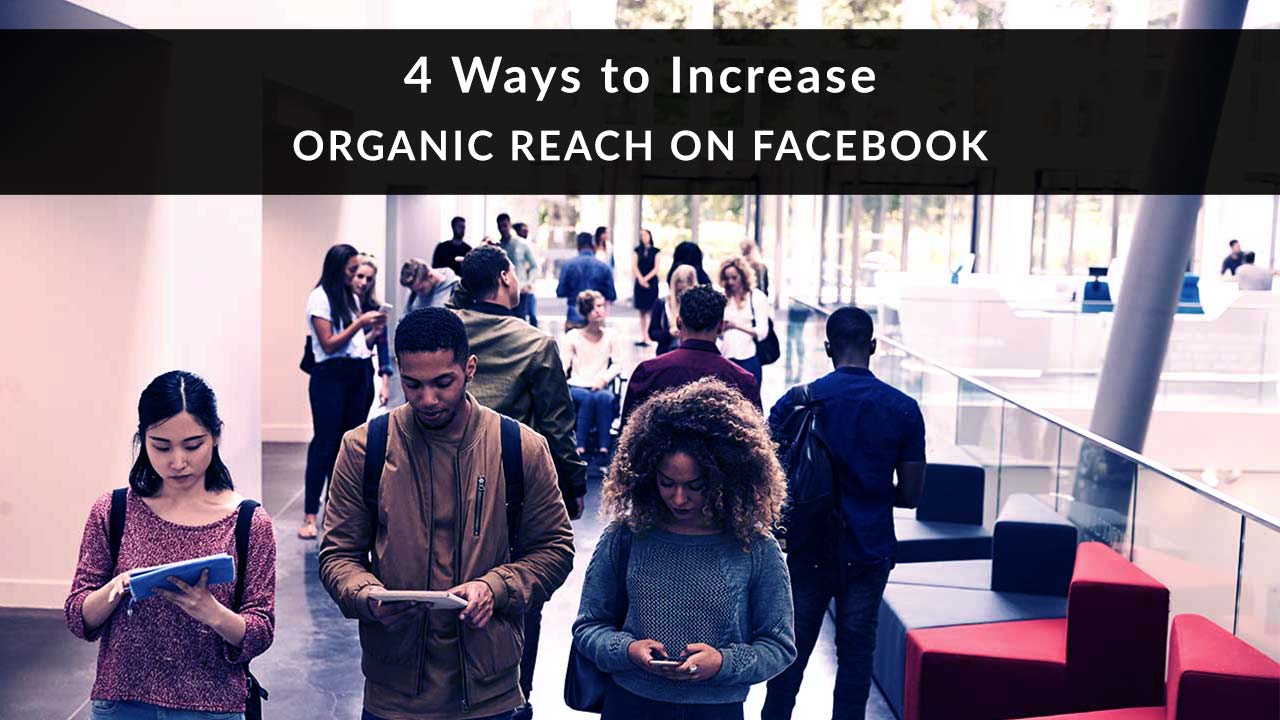
Are you struggling to get views on your agency’s Facebook page? If so, you’re not alone.
Since January of 2018, Facebook has prioritized friends, family, and groups in the news feed over any content from pages. What’s worse, they prioritized posts that got a lot of comments and shares. People liking your content was no longer enough. These changes made it even harder for you to appear in your clients’ and prospects’ feeds.
With engagement being the primary driver of the new algorithm, we all have our work cut out for us. Some users decided to pay to boost their posts. Others are understandably reluctant to buy ads just to communicate with an audience who’s already said they like and want to see content from them.
So what options are you left with?
Luckily, there are a few strategies that still work to connect you with more clients and prospects on Facebook. Here are 4 ways to boost your organic reach without paying for ads.
No time to read? Watch our video overview:
1. Post Video, Not Static Content
You had to know that was coming, right? If it seems like everyone and their cousin is posting video on Facebook, it’s because everyone and their cousin has figured out that it works.
Facebook wants users to stay on their platform as long as possible. Video is one great way to achieve that. It gives Facebook what it wants (users who stick around) and it gives you what you want (a boost in the algorithm because Facebook sees people staying on your page longer).
When HubSpot’s Latin America & Iberia team switched from posting less than 10% video content to 50% video content, their engagement went up – and so did their organic reach.
They’re not the only ones. In 2017, Quintly studied what happened when people posted a link to a YouTube video versus uploading their video directly to Facebook. Big surprise – videos uploaded directly got 477% more shares, 530% more comments, and a 168% higher interaction rate. In 2018, Agorapulse ran a similar experiment, with similar results. Videos uploaded to Facebook outperformed YouTube links, with 185% higher interaction rate and 40% higher reach rate.
So how do you post native video to Facebook?
It’s easy. First, click Photo/Video.
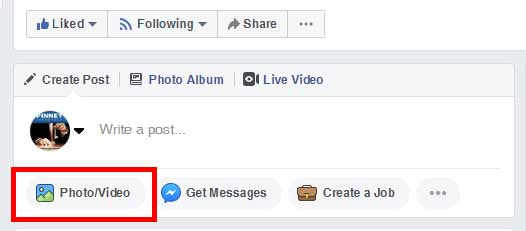
Next, click Upload Photos/Video.
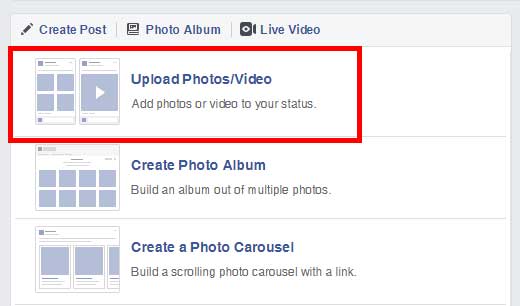
Locate the video you want to upload and select it. On the next screen, you’ll give your video a title, description, and tags. You can also add it to a playlist, change the thumbnail image, add subtitles, include a poll that runs during your video, and more. When you’re done, click Next.
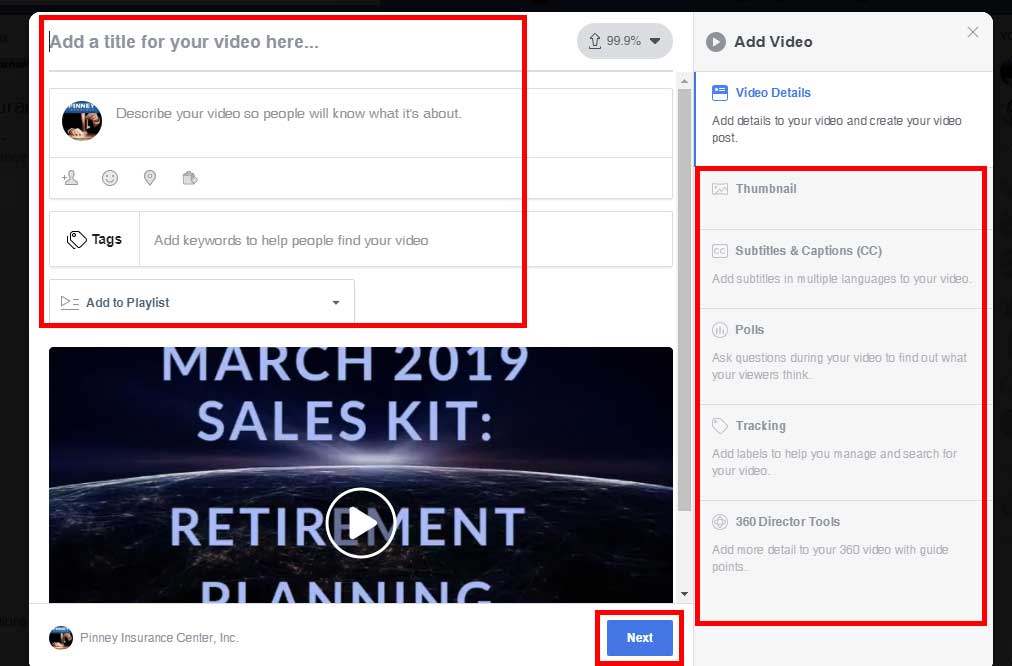
Next, choose your publishing options. You can publish it right away, schedule it, backdate it, or save it as a draft. Make sure News Feed is selected for your distribution. If you don’t want the video to appear on Facebook Watch (probably a good idea, unless your video is as compelling as scripted TV), deselect that option. You can also share this video among multiple Facebook pages, and more. When you’re done, click Publish. That’s all there is to it!
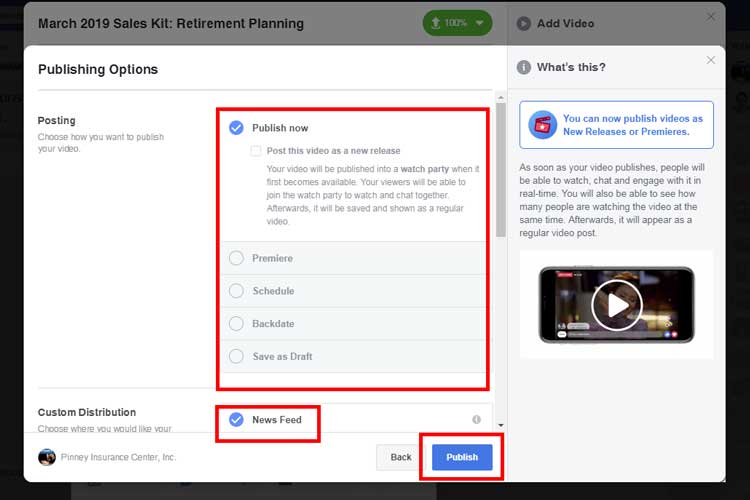
2. Post Complete Content, Not Links
We’ve already mentioned that Facebook’s goal is to keep users on Facebook. So it’s not surprising that, when you post a link to your latest blog post, they don’t want users to click that link and leave Facebook.
So how do you fight that? By posting the entire content of your blog post on Facebook.
Of course, this only works with your own content. You don’t want to grab the full text of someone else’s article and paste it into a Facebook post. But it’s super-easy to do with content from your blog. Alternatively, if you don't have a blog, you can type out a long-form post right there in Facebook, like a journal entry.
First, upload an image (your post’s featured image, for example). Then paste the entire post’s text into your new Facebook post. Now, you have the best of both worlds – you get your content in front of your clients and prospects without sending them away from Facebook. You’re happy, Facebook is happy, everyone is happy.
PRO TIP: If you do this, make sure the first few lines of your post have a “hook.” Because readers will have to click the “See More” link, you need to grab their attention right away. One way to do this is to ask a leading question, or include a statistic that will make them curious about the how/why behind it.
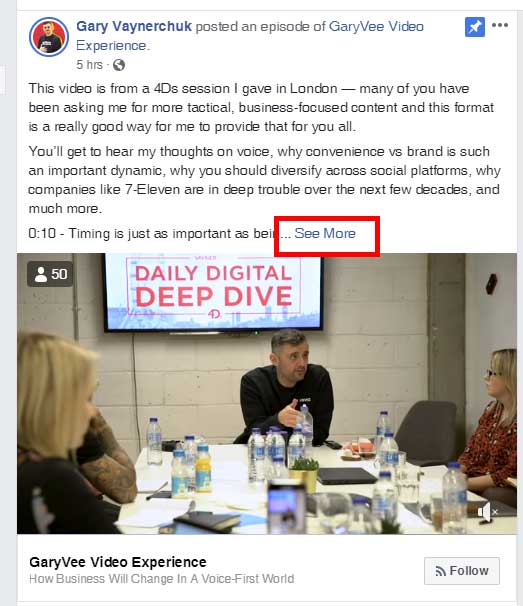
3. Post to Segments, Not to Everyone
When was the last time you bought everything in a grocery store’s weekly sale ad? Never, right? Only some of the items appealed or were relevant to you. The same goes for content you post on Facebook.
For example, say you write a post about women and long-term care. How many young men are going to click on that? My guess is not many. So if you blast that content out to your entire audience, you’re only going to get so much engagement because that content doesn’t resonate with everyone.
Does that mean you shouldn’t share it?
Nope.
Instead, use Facebook’s targeted audience feature to make sure your intended audience sees it…but not the rest of your audience. Limiting your audience for a post may seem counter-intuitive, but try to think of yourself as not just a creator, but a curator. Not every post is for every prospect.
To enable this feature, go to your page’s Settings.
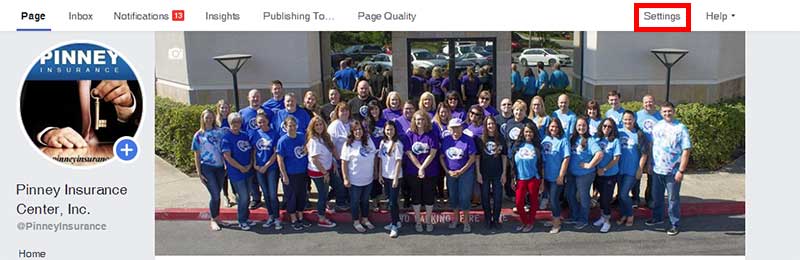
Scroll to Audience Optimization for Posts. It will tell you if this feature is turned on or off. If it’s off, click Edit.
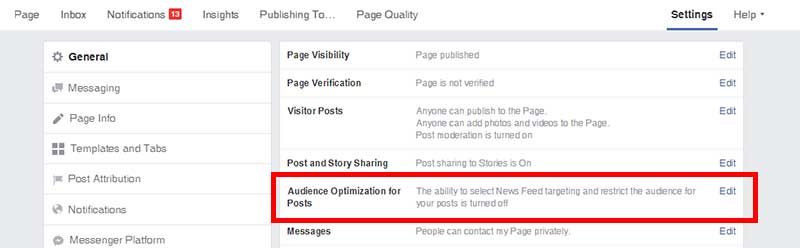
Check this feature to turn it on, then click Save Changes.

Now, when you go to create a post, click the dropdown arrow next to Public and you’ll have the option to target that post to particular demographics of page followers.
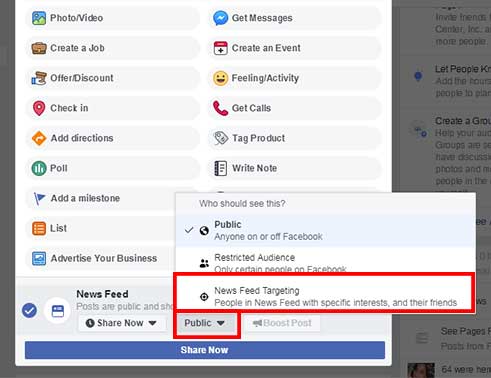
You can type in interests, select relevant ages, gender, locations, or languages. If you click More Demographics, you can also select relationship status or education level.
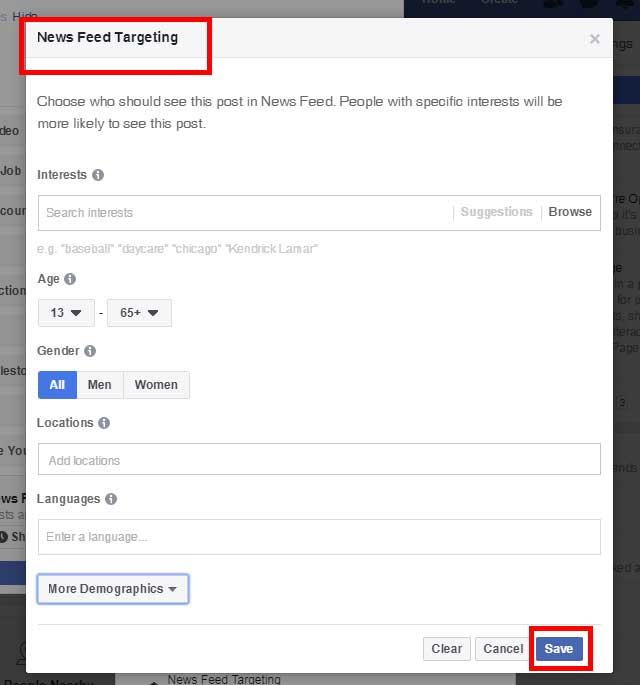
4. Post When It’s Convenient for Your Audience, Not for You
This sounds obvious, but a lot of agents don’t do it because it involves a few extra steps. First, you have to click into Facebook Insights. Second, you may have to schedule posts instead of publish them when you complete them. But both of these steps only take a couple of clicks, and don’t require any other software or tools.
First, from your page’s top menu, click Facebook Insights.
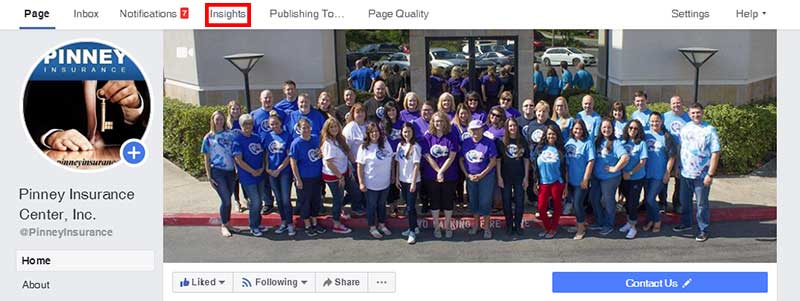
Click Post Engagements.
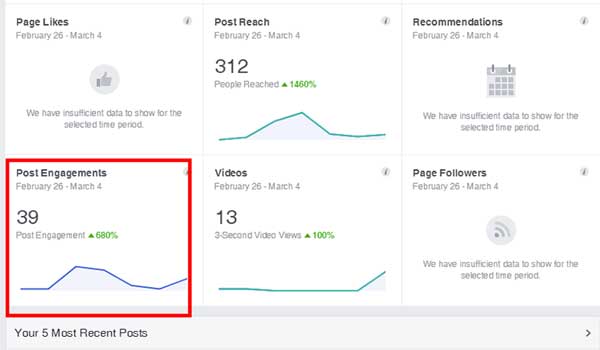
You’ll see a week’s worth of data showing you how many of your followers were logged into Facebook on each of the previous 7 days. Hover your mouse over a particular day, then move your mouse down to the line graph representing hours of the day. You’ll see how many of your followers were online at a particular point in the day. This may help you when it comes to scheduling posts.
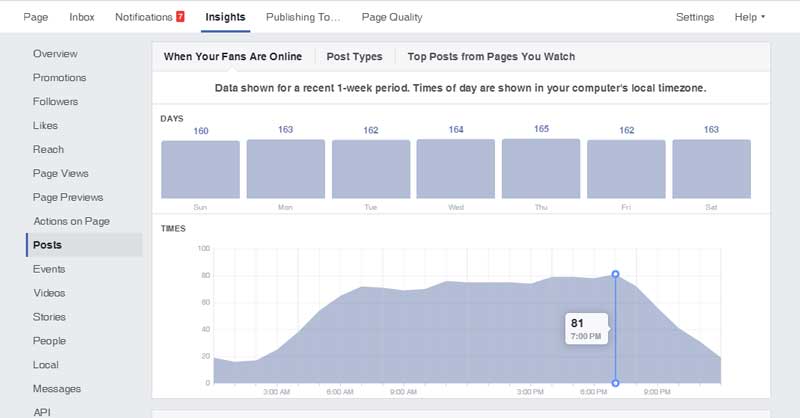
Now that you know when your followers are online, schedule posts instead of publishing right away. All you have to do is tell it when you want that post to go live. So if you’re used to posting at 8 am, create your post as usual but schedule it for 4 pm or 8 pm, when your audience is most likely to be checking Facebook.
That’s our look at 4 ways to increase organic reach on Facebook!
Have you seen your organic reach on Facebook increase? If so, how’d you do it? Tell us in the comments!
