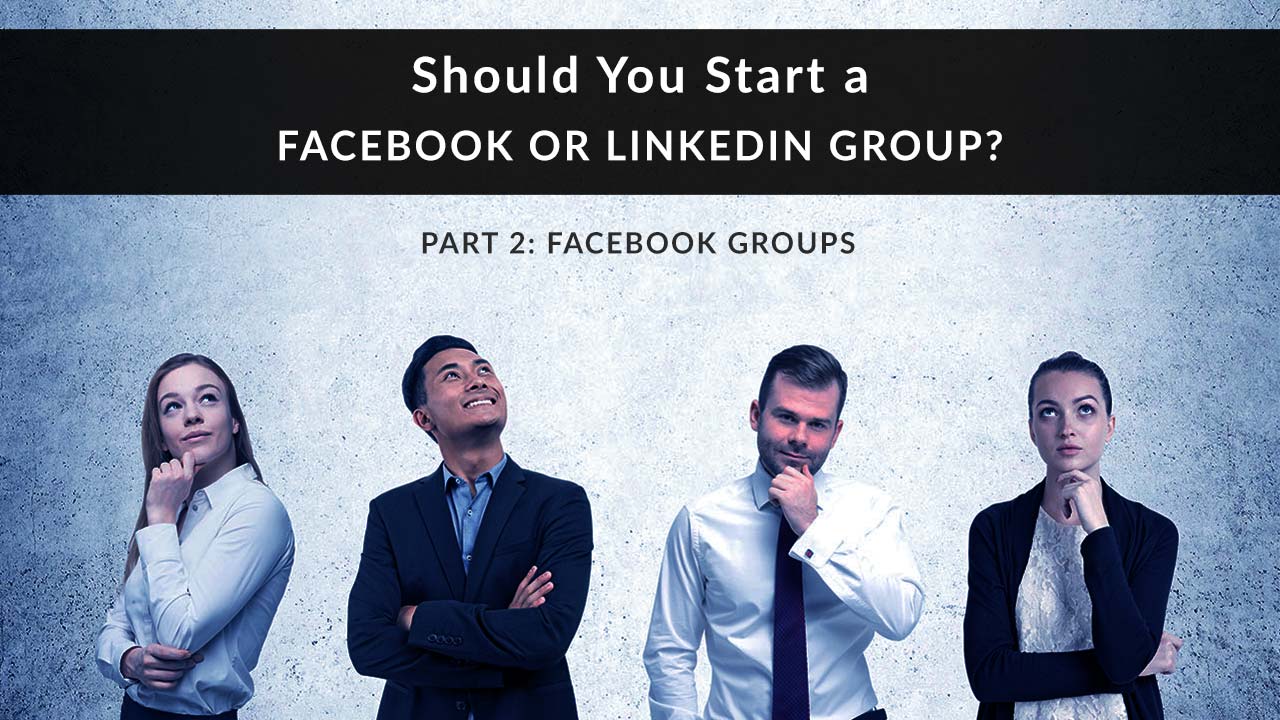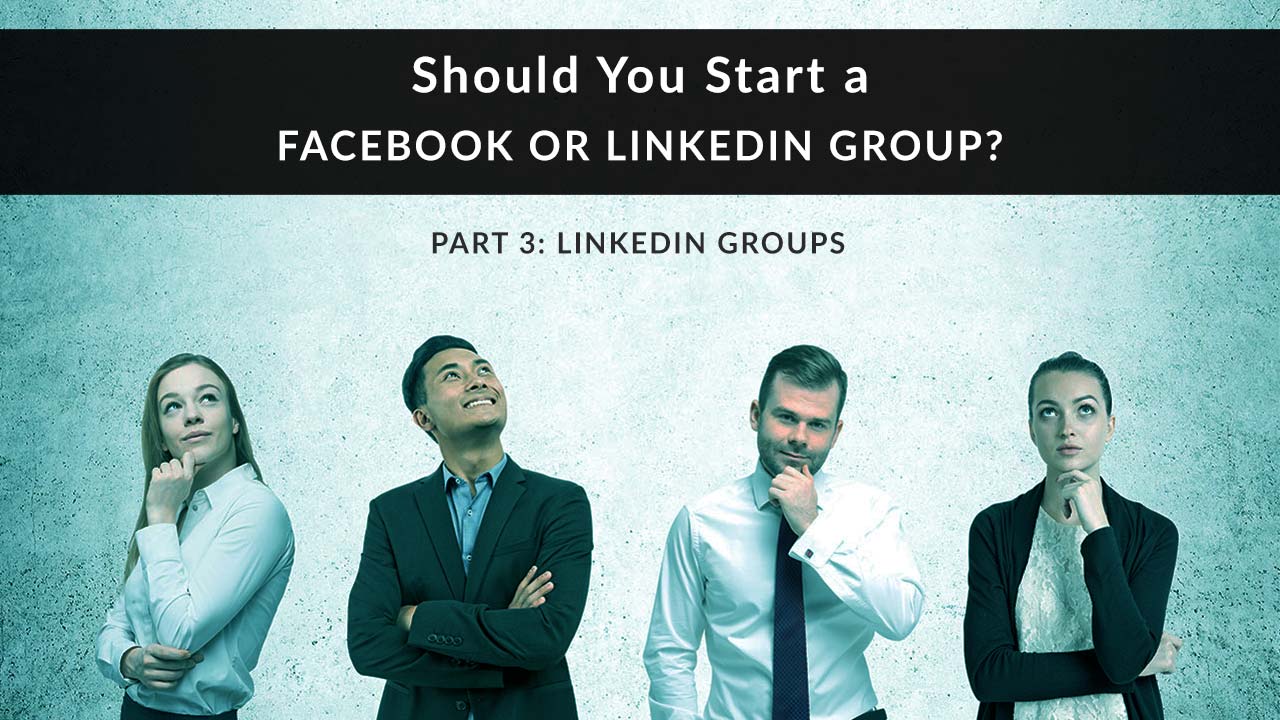
It might seem counter-productive to start a LinkedIn group when you want to connect with people, not other businesses or potential employees. Here’s why that's not the case.
LinkedIn is about professionalism, and that’s the image you want to project to your prospects and clients. Other social media platforms may disappear (Google+, we’re looking at you) or take a hit in terms of scandal and public trust (hello, Facebook), but the need to network is never going away.
LinkedIn may end up being the ideal place to create a safe space for your clients to ask you questions about insurance and personal finance.
This is the third in a series of four posts where we’ll talk about the pros and cons of setting up on your own group on Facebook, LinkedIn, or on your agency website. In this post, we’ll look at LinkedIn groups. No time to read? Check out the video overview below:
One: Intro to Groups for Business
Two: Facebook Groups
Three: LinkedIn Groups
Four: Self-Hosted Groups
LinkedIn Groups: Four Advantages
With LinkedIn groups, you can only invite people you’re connected to. If you’re not connected with most of your clients, the group may not be as big or as engaged as you’d like. This sounds like a disadvantage, but it’s actually a reason to re-evaluate your onboarding process and make a change for the better.
PRO TIP: To grow your group, start asking all clients and prospects to connect with you on LinkedIn during the quoting, buying, or onboarding process.
1. Group Conversations in Main Content Feed
Like Facebook, LinkedIn is doing more to make groups ever-present in a user’s main feed. Also like Facebook, group activity is now included in a user’s notifications, so there’s a better chance that people will actually see what’s going on in their groups.
2. Enhanced Features for Group Conversations
Group conversations can now be richer and deeper than in previous years, thanks to new features including the ability to reply to comments, edit posts and comments, and post native video straight to a group. This makes LinkedIn groups much more competitive with Facebook groups in terms of features that encourage engagement and interaction.
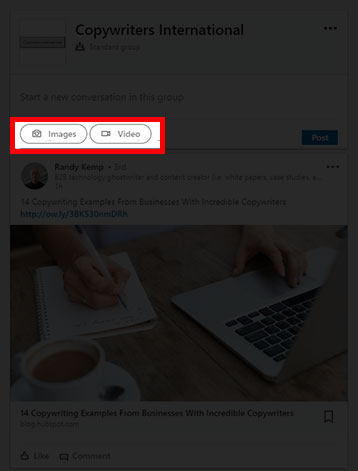
3. Group Digest Email
You’ve probably experienced this feature as a group member. You can get a daily or weekly digest email with a summary of what’s new in the group. This isn’t the same as having your own mailing list and newsletter, but it’s a good (free!) way to keep your group members active and engaged. Since LinkedIn removed the ability for group owners to email members once a week, this is the best way to stay in touch with folks who don’t log in frequently.
PRO TIP: Customize your group’s description to ask members to enable their daily or weekly digest emails so they stay on top of what’s being discussed. Click here for directions on changing the frequency of group emails.
4. @ Mentions
As of September 2018, LinkedIn groups can now use the @ mention feature. This makes it much easier to generate engagement within your group. You can answer one person’s question, while mentioning a reply you included in another member’s post.
How to Start a LinkedIn Group
1. From your LinkedIn news feed, click Groups on the left.
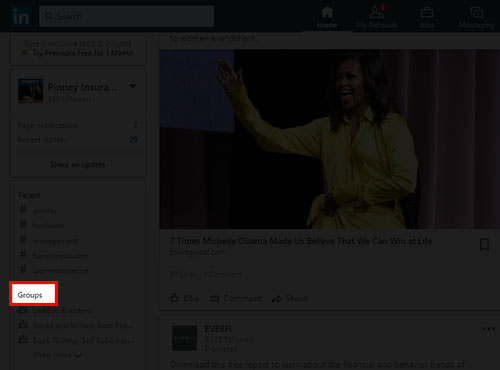
2. Click Create a new group.
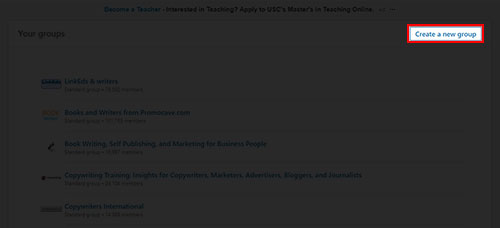
On mobile? Tap your profile pic. Scroll down to Interests. Tap See more or See all, then scroll down to Groups. Tap See All Groups, then tap New in the upper right-hand corner.
3. Fill out the required information. The group name, privacy setting, and an “about” statement are required. You should also upload a logo, and fill out the group rules. This is where you’ll want to tell members to stay on topic, avoid posting self-promotional links, and treat other group members with respect. Click Create.
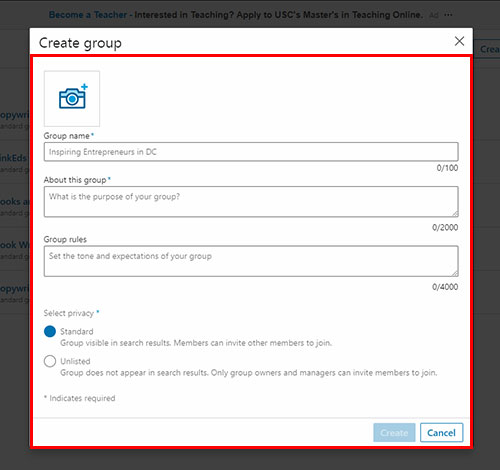
Tips for LinkedInGroups
Serve a niche
Groups are more productive when people have shared interests. While you might think all your clients have a shared interest in life insurance, they don’t. It’s more productive to serve a niche like high net worth seniors, self-employed writers, or women in executive positions, for example. Why? Because there are probably already too many groups without a tight focus.
Search for “entrepreneur” and you’ll find 3,505 groups. Try “small business” and you’ll get 7,842. Search “aviator,” by contrast, and you’ll only find 68. Think about your personal interests and your book of business. Where do they intersect?
Title your group appropriately
Your group name is the way LinkedIn users are going to find you. That means you need to consider SEO and the keywords your ideal clients might be using. Start with a formula like this: Topic/service + niche market. Here are a few examples:
- Insurance and personal finance for self-employed single moms
- Retirement planning and finance for foreign nationals
Promote your group
If you serve a niche market, such as single moms with internet-based businesses, you can target ideal clients by job title, industry, function, and more using LinkedIn ads. Once they join the group, you can work to become their trusted advisor.
Answer every question
This sounds overwhelming, but you can make it fast and easy. Chances are, many questions will have similar answers. You can probably start a “swipe file” of answers and explanations to pull from. You can also direct people to a page on your website for more information. The trick when using reference links and canned answers is to specifically point out how they answer the question.
Share other people’s content
No one asked a question recently and you’re too busy to write something up? No problem. Share a link to external content and ask group members what they think about it. If you need to get back on people’s radar, try picking a post about money, taxes, or insurance from someone in the news – an entrepreneur, movie star, or athlete, for example. If the discussion veers away from insurance, steer it back with a few well-pointed comment replies.
That’s our look at LinkedIn groups!
Do you already have a LinkedIn group? Share it with us in the comments! Or let us know how effective your group has been in generating leads or increasing consumer engagement.