Have you ever noticed the letters “utm” in a long URL? If so, you’re looking at an urchin traffic monitor (UTM) parameter.
In this post, we’ll go over what they are, how to build them (it’s easy), how to view results, best practices, and a few ideas for using them.
No time to read? Watch our video overview:
Jump to a section:
What Are UTM Tracking Parameters?
How to Create UTM Parameters
How to See the Results in Google Analytics
Best Practices
What Can You Track?
What Are UTM Tracking Parameters?
A UTM parameter is a string of code appended to a URL that links to your website. It helps you track extra information about that click and view the data in Google Analytics. Here are the five parameters you can track:
- Source (required). Where did your site visitor find this URL? In other words, this parameter tells you where that person was before they came to your website. In most cases, this will be a search engine, your newsletter, or social media platform. Examples: “google,” “newsletter,” “facebook,” “youtube,” etc.
- Medium (required). What kind of content got clicked? Use this to differentiate free sources (“organic” or “email” or “video”) from paid sources (“banner” or “cpc”). If you’re tracking a blog or social post, you might want to specify “text”, “graphic”, “tweet”, etc.
- Campaign (required). What campaign was this content a part of? You might have a campaign to promote a particular carrier or product, or it might be a seasonal or awareness campaign. Examples: “ltcawarenessmonth”, “holiday2020”, “lincolnannuity”, etc.
- Term (optional). If you’re using Google Ads, put your keywords here. Put a plus sign between each word in your keyphrase. Example: life+insurance
- Content (optional). This is where you can specify the actual content piece or location within a content piece that link came from. Examples: “headerlogo,” “onboardingdoc,” “footertextlink,” etc.
You might be thinking, "Doesn't Google Analytics already tell me where my site visitors came from?" In a way, yes. Analytics will give you the basics, like the percentage of traffic that’s “organic” or “social.” But if you want to know which *exact* social post or blog post someone clicked to find you, this is how you do it. It's also a great way to track the performance of paid ads versus organic traffic. Or, if you want to post the same content on different networks and find out which network brought you more web traffic, you can do that, too.
How to Create UTM Parameters
This part is easy – Google has an automated tool that will do it for you! Click here to try it out.
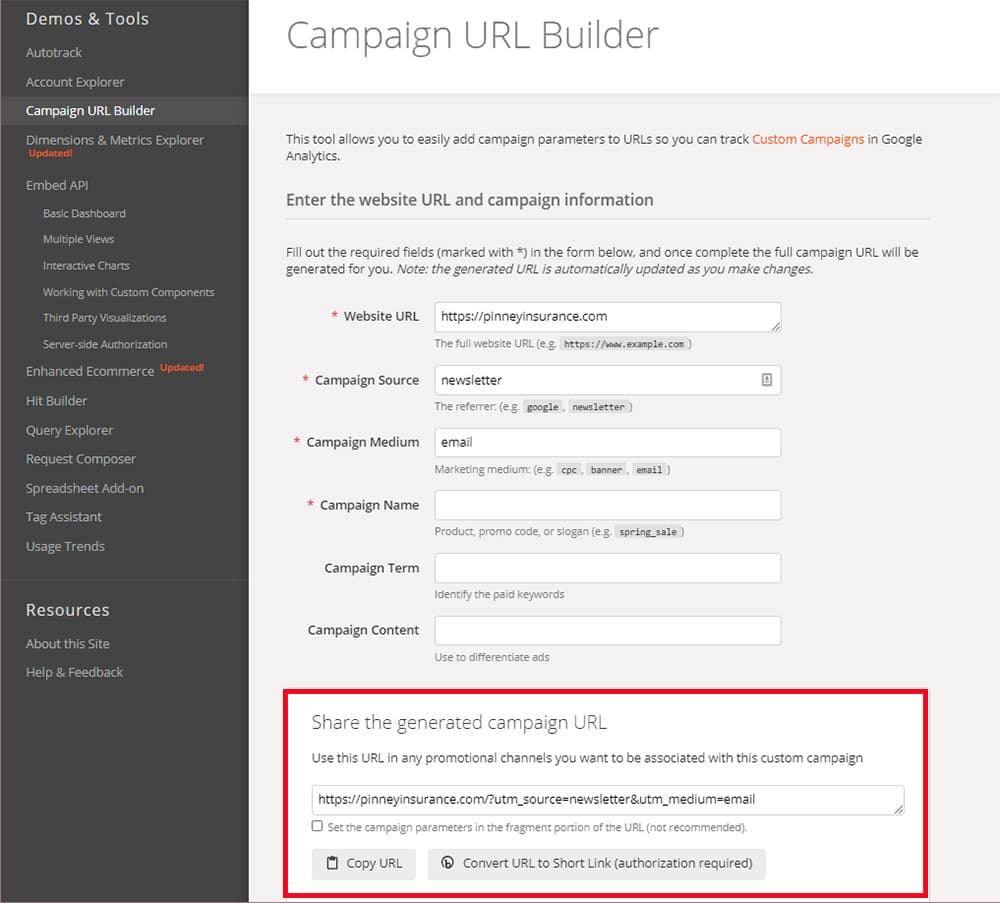
Next, we’ll explain how it builds the code so you can see what’s going on. Each UTM parameter gets added onto the end of your website URL. The format is the same each time – you just change the name of the parameter you’re adding.
First, start with your URL:
https://yourwebsite.com/
Next, add each UTM parameter formatted as shown below. The first piece, "utm_source" comes from Google, indicating which of the five available variables you're tracking. The second piece, sourcename is the name you apply to that variable.
?utm_source=sourcename&
If you're building your URL by hand, don’t forget to change “utm_source” and “sourcename” each time you add a new parameter. You don’t need an ampersand after the final parameter. In the end, you’ll have a URL that looks like this:
https://yourwebsite.com?utm_source=yoursourcehere&utm_medium=yourmediumhere&utm_campaign=campaignnamehere&utm_content=yourcontentnamehere
If you use the Campaign URL Builder tool, all you need to do is copy the provided URL and paste it into your content. Easy!
How to See the Results in Google Analytics
In Google Analytics, look at your left-hand menu. Click Acquisition, All Traffic, and Source/Medium. You’ll see the results of any UTM parameters you created here. If you didn’t get any clicks, you won’t see anything listed. Keep in mind that results from your tracking parameters will be mixed in with other traffic sources Google Analytics tracks automatically – those are the ones with generic sources listings like "google," "bing," "yahoo," "disqus," etc.
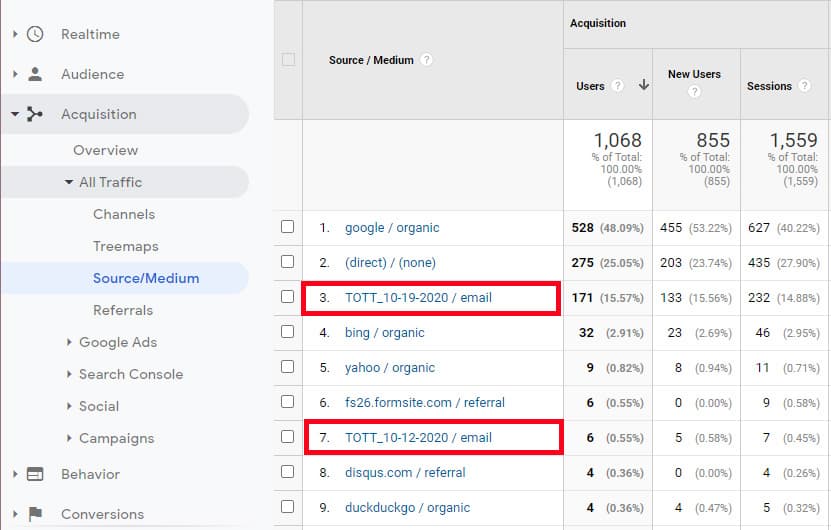
You can also see any campaigns (paid and organic) you’re running by clicking Acquisition, Campaigns, All Campaigns.
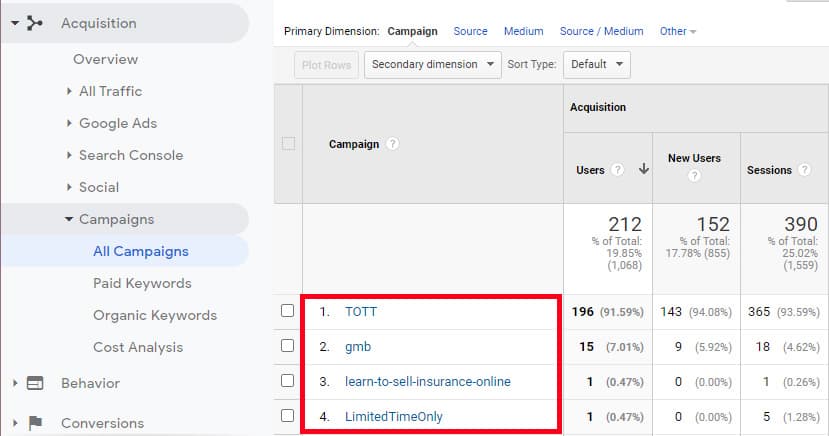
Best Practices
So far, so good, right? Here are a few tips to help you get more out of your tracking data.
Tip #1: Keep track of the parameters you’ve already created, and be consistent with your naming conventions. The UTM codes are case sensitive, so “Facebook” and “facebook” will show up as different sources in Google Analytics. Using lowercase all the time is the easiest way to make sure you don’t duplicate your efforts.
Tip #2: Before you start using parameters, you might also want to set up goals in Google Analytics so you know which campaigns helped you achieve those goals. You can set up specific dollar-value goals for revenue earned, or for site engagement metrics like clicking a video or filling out a contact form. Click here for Google's help page on setting up goals in Analytics.
Tip #3: Want to share your URL on Twitter or somewhere else the full URL remains visible? That long link with all the parameters is kind of ugly, isn’t it? Don't worry - you can use a URL shortener like bit.ly with your ugly URL to make it shorter and more enticing to click. Just be sure you paste in the full URL with all your tracking parameters when you create your shortened link.
What Can You Track?
Here are just a few ideas to get you started.
Places on your website
There are a lot of places to click on the average website – header images, menu items, footer text, images, captions, and a whole lot more. Our own website footer has a ton of links...wouldn’t it be interesting to know what people actually click on?
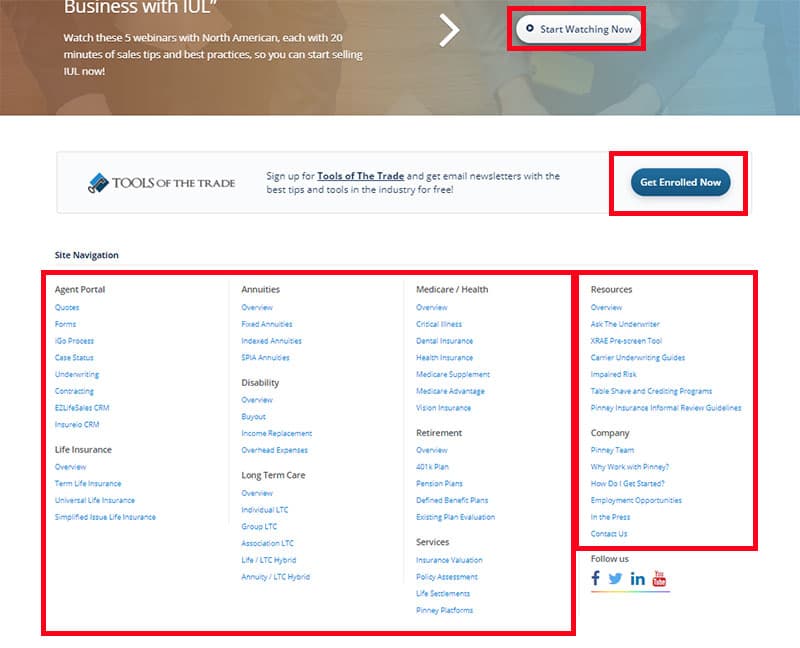
Maybe a particular image is a standout and generates a ton of clicks. If so, consider using that image on social media since it’s proven to generate interest.
Or maybe you had no idea anyone was actually reading your footer text. Do you have a link there to your contact, about, and quoter pages? As long as you have eyeballs there, make the most of it!
Email newsletter
If you get our newsletter, you know there’s a lot of stuff to click. (And if you don’t, sign up here!)
Like a miniature website, the newsletter contains images, buttons, text links, footer links, and more. We track these clicks because we want to know what parts of the newsletter interest you most.
To do that, we use the “content” parameter to track these clicks. To see these in Google Analytics in your campaign view, just use the Secondary dimension dropdown and select Acquisition / Ad Content. That will show you clicks on the individual elements you labeled, like this:
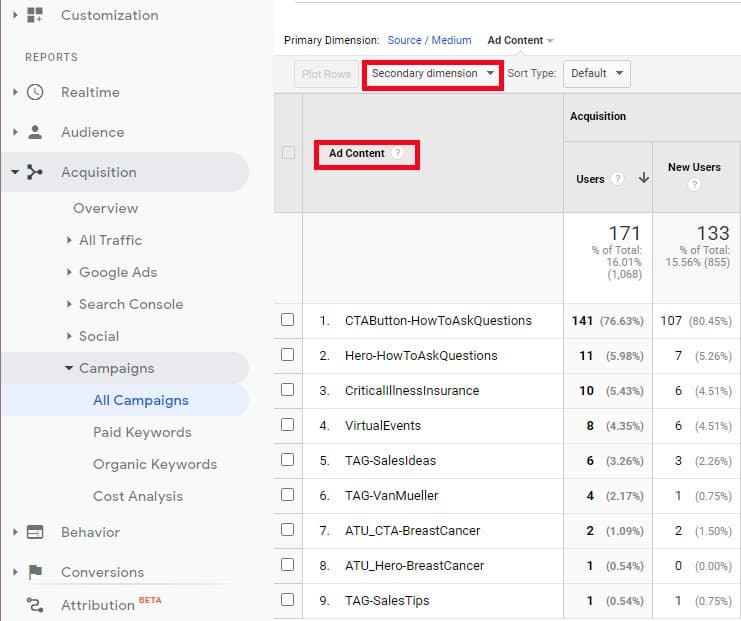
Social media
Sure, you can get basic analytics from most social media platforms. Facebook Insights, for example, will tell you how many clicks a certain post got. And that’s great for general use. But if you’re running a large campaign, you might not have time to log into each platform’s analytics dashboard. Instead, use UTM parameters to gather your links by campaign name and let Google Analytics give it to you all in one place.
By using the “content” parameter, you can also make a distinction between different links within the same campaign. For example, let’s say you post a YouTube video in support of Long-Term Care Awareness Month. And let’s say you include an end screen with a link to your website. But what if you also included a link to your site in the video description? How would you know which one brought a viewer to your site? You can make that distinction by providing two different URLs, each with its own “content” parameter.
Email signature
Wondering how many people click your website URL in your email signature? Add a UTM parameter and find out! Better yet, use parameters to test different creative signature approaches. Do your clients click more often when there’s a picture or logo instead of a text link? Remember, you can only use this on links that point to your website – you can’t track clicks to your social media profiles.
Business card
One day, we’ll be back to doing business in person, as well as going to events like conferences and trade shows. When that happens, you can hand out business cards that include a short, easy-to-remember link…and track how many clicks it gets. Bonus! You can also use UTM tracking with a QR code, so your prospect doesn't have to type in a URL manually.
First, decide what your destination URL will be (your website home page, a landing page, your quoter, etc.). Next, create your UTM parameters and generate your link. Finally, use a link shortener or QR code generator to get that URL into the format best suited for your card. Once you start handing out those cards, your analytics will show you whether anyone’s using that URL to visit your site. Your link shortener’s analytics will also have this information, but if you’ve set up goals in Google Analytics, you’ll be able to find out if card recipients also completed one of those goals: bonus!
GMB
As we mentioned in a previous post, you can use UTM tracking codes to figure out how much traffic Google My Business is driving. Just submit your revised URL (with codes) in the Google My Business dashboard. We did that, using a campaign name of “gmb” and noticed that 7% of that week’s campaign-based web traffic was coming from Google My Business!
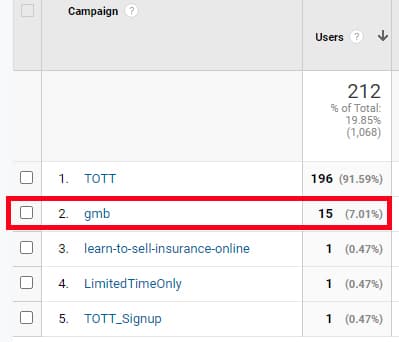
A/B testing
Want to know if a hand-drawn illustration of a family performs better in a Facebook ad than an actual photo? Wondering whether a quoter prompt works better at the top of a blog post, in the sidebar, or in a text link in the middle of the post? Use “content” parameters to differentiate between links, and you’ll find out.
That’s our look at how to track web traffic with UTM tracking parameters!
What have you tracked using UTM codes? It’s pretty easy…and once you get the hang of it, you’ll start wondering what else you can track. Have you used UTM codes in an interesting or unusual way?
